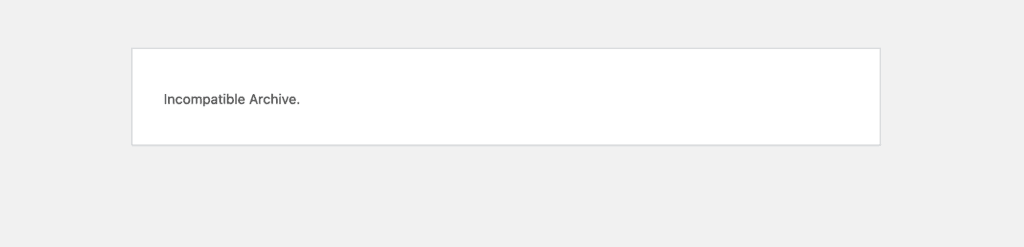
Has it happened to you that, when uploading a plugin or theme to your WordPress, you receive this error and cannot complete the installation? wordpress incompatible archive. Does it even happen to you with plugins or themes that you had already installed previously? Why is this happening?
This error (not very descriptive) is a WordPress 6.4.3 bug when verifying some .zip files. Specifically, it occurs if the file has been compressed using the native Apple/Linux function of compressing files.
You have more information about this WordPress bug on its official page.
https://core.trac.wordpress.org/ticket/60398
Note: We are updating all our products to avoid this issue. While they are updated in the Elegant Themes marketplace or on our website, we leave you here some solutions that you can try.
¿How to solve the wordpress incompatible archive “error”?
Solution 1: Extract the .zip file and compress it again (Windows users).
As we have mentioned before, the problem occurs when using the native Apple/Linux compress function, but it does not happen in Windows. For this reason, if we decompress the files and compress them again with your Windows system, this problem will not occur.
Solution 2: Add a filter using a code snippet plugin.
First, install and activate this plugin so you can add code snippets to your WordPress installation. Then add the following code snippet to run everywhere.
add_filter( 'unzip_file_use_ziparchive', '__return_false' );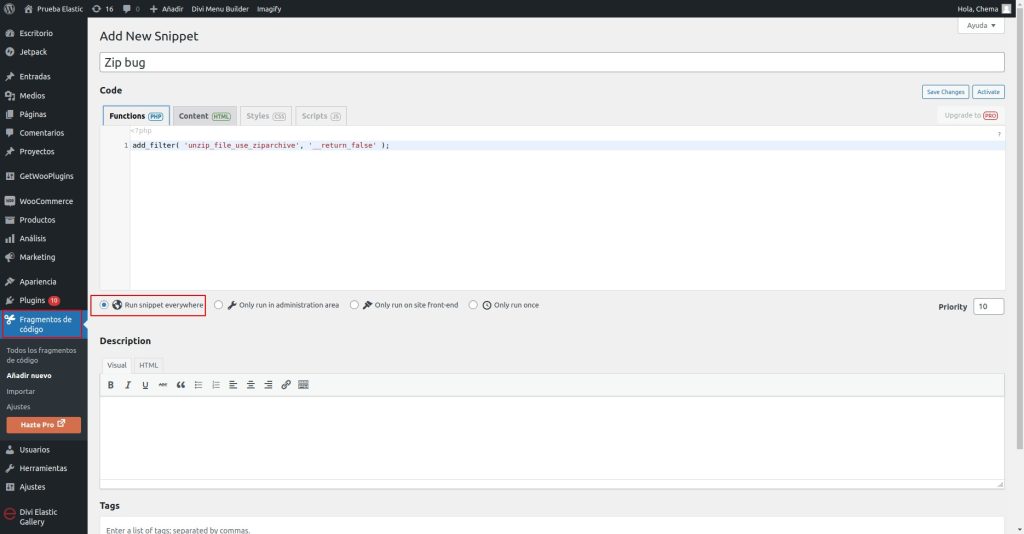
This code snippet will make WordPress ignore zip verification that causes the problem.
Solution 3: Upload the files via FTP
Unzip your plugin or theme files on your computer and use an FTP client (like Filezilla) to connect to your server. Upload the plugin or theme files to their corresponding folder, taking into account that:
- If it is a plugin, they should go in the wp-content/plugins folder.
- If it is a theme, they should go in the wp-content/themes folder.
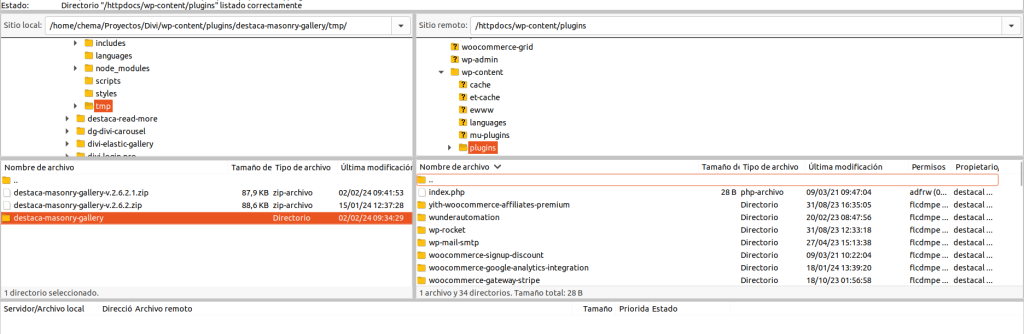
Solution 4: Unzip the files and compress them using the terminal (Mac and Linux users).
Unzip the plugin/theme files into a folder and open a new terminal in it. Now run this command in the terminal:
zip -vr name-plugin.zip folder_plugin/Note that you will have to adapt the above command to use the name of the folder containing your plugin or theme.
Using this type of compression WordPress will not show the Incompatible Archive error.
Solution 5: Contact us.
If you are having this problem with any of our plugins purchased in the Elegant Themes marketplace or on our own website, and you cannot solve the problem with any of the previous options, write to us at support@destacaimagen.com including the name of the plugin/theme with which you have problems and the purchase order number and we will try to send you as quickly as possible a new version of the plugin with which WordPress does not cause problems.
wordpress incompatible archive | destaca imagen



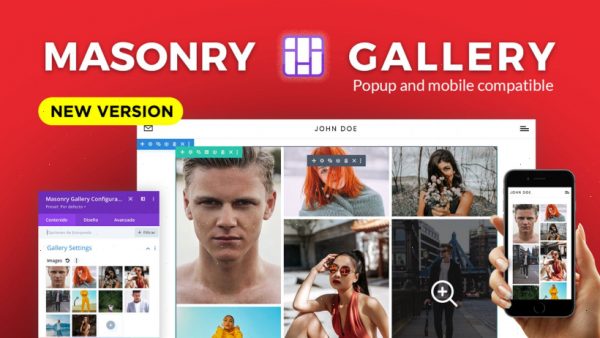
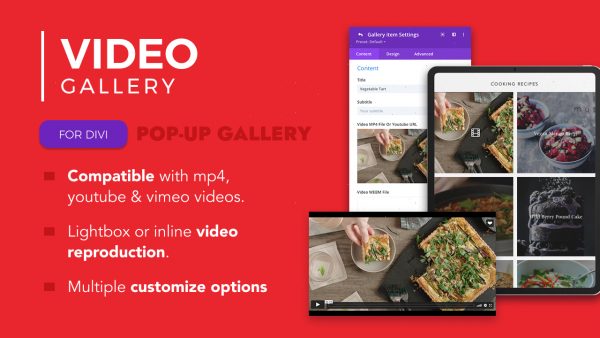
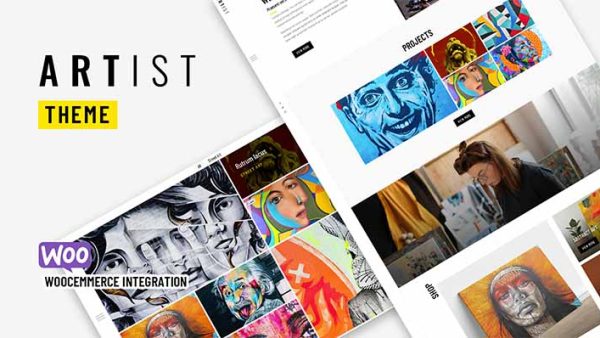
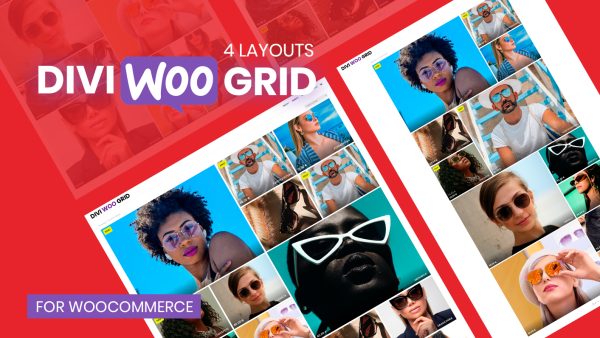



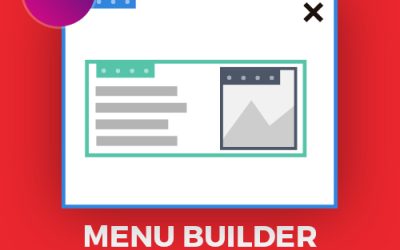
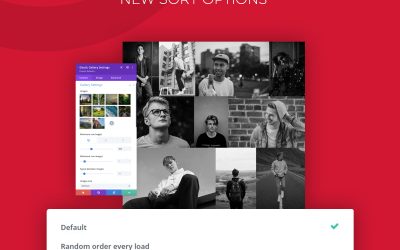

0 Comments